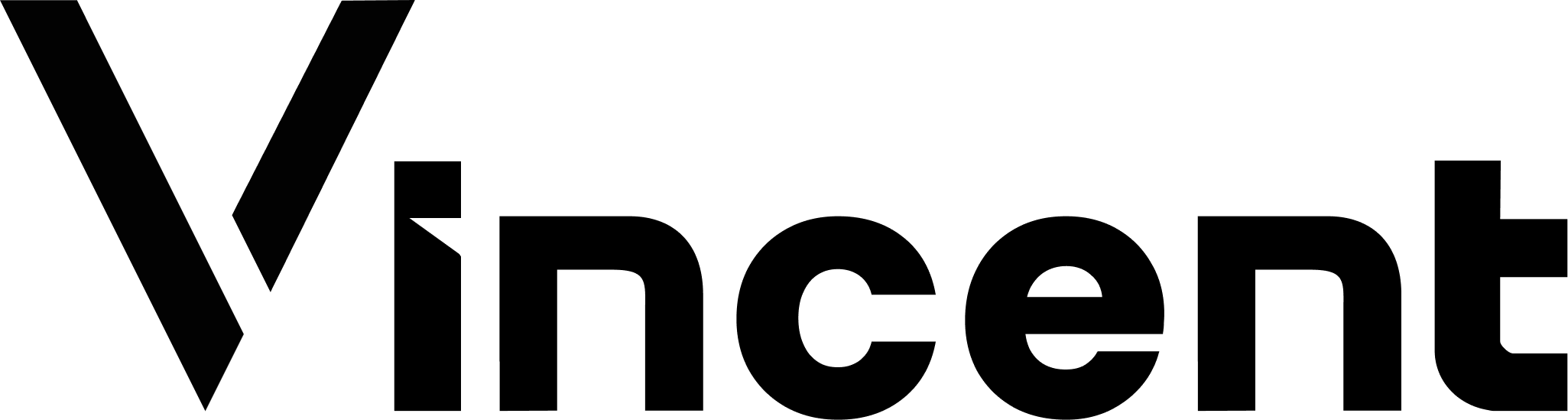1
Log into the Vincent Developer Dashboard
Go to the Vincent Developer Dashboard and log in with your preferred authentication method.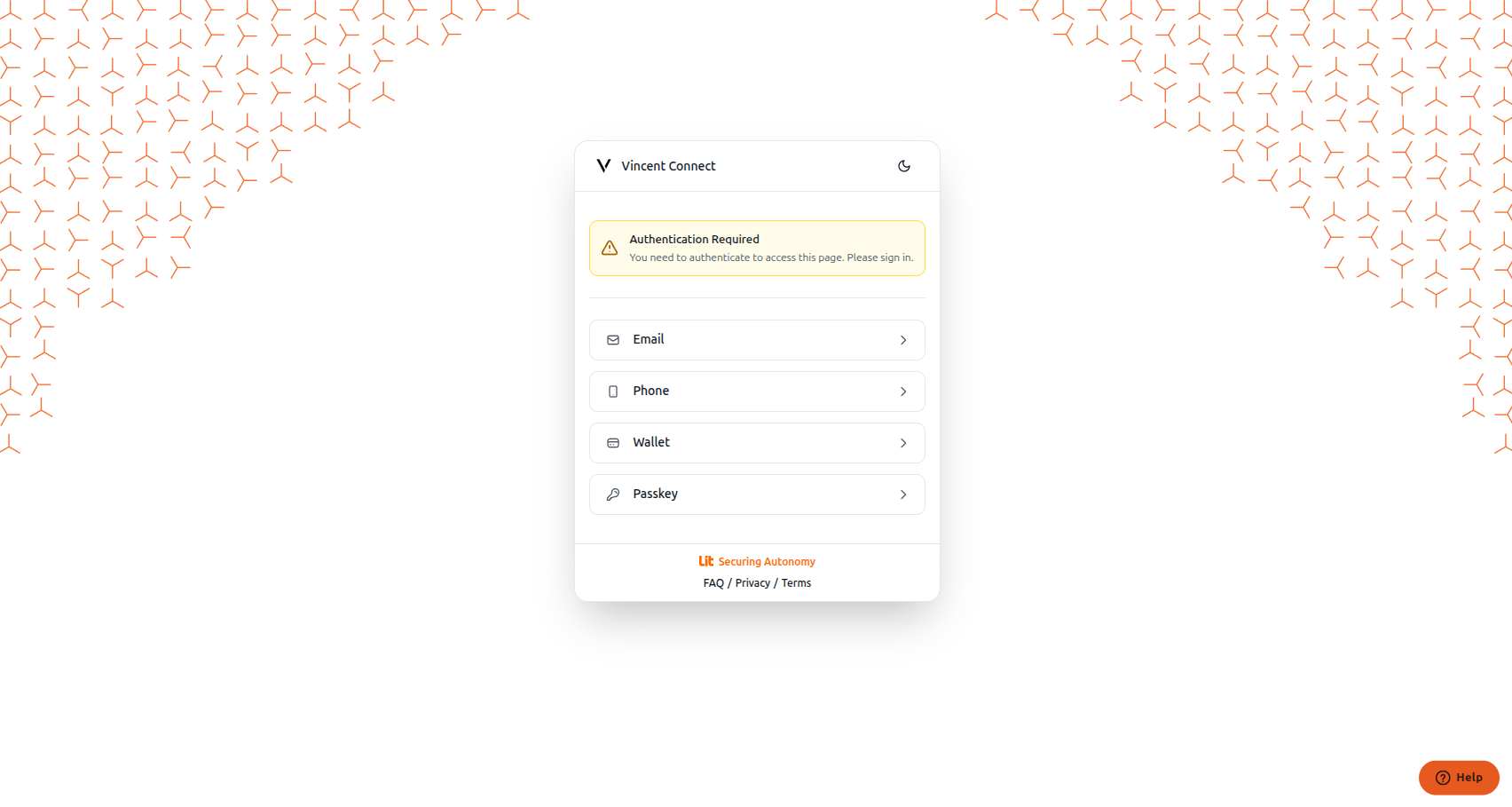
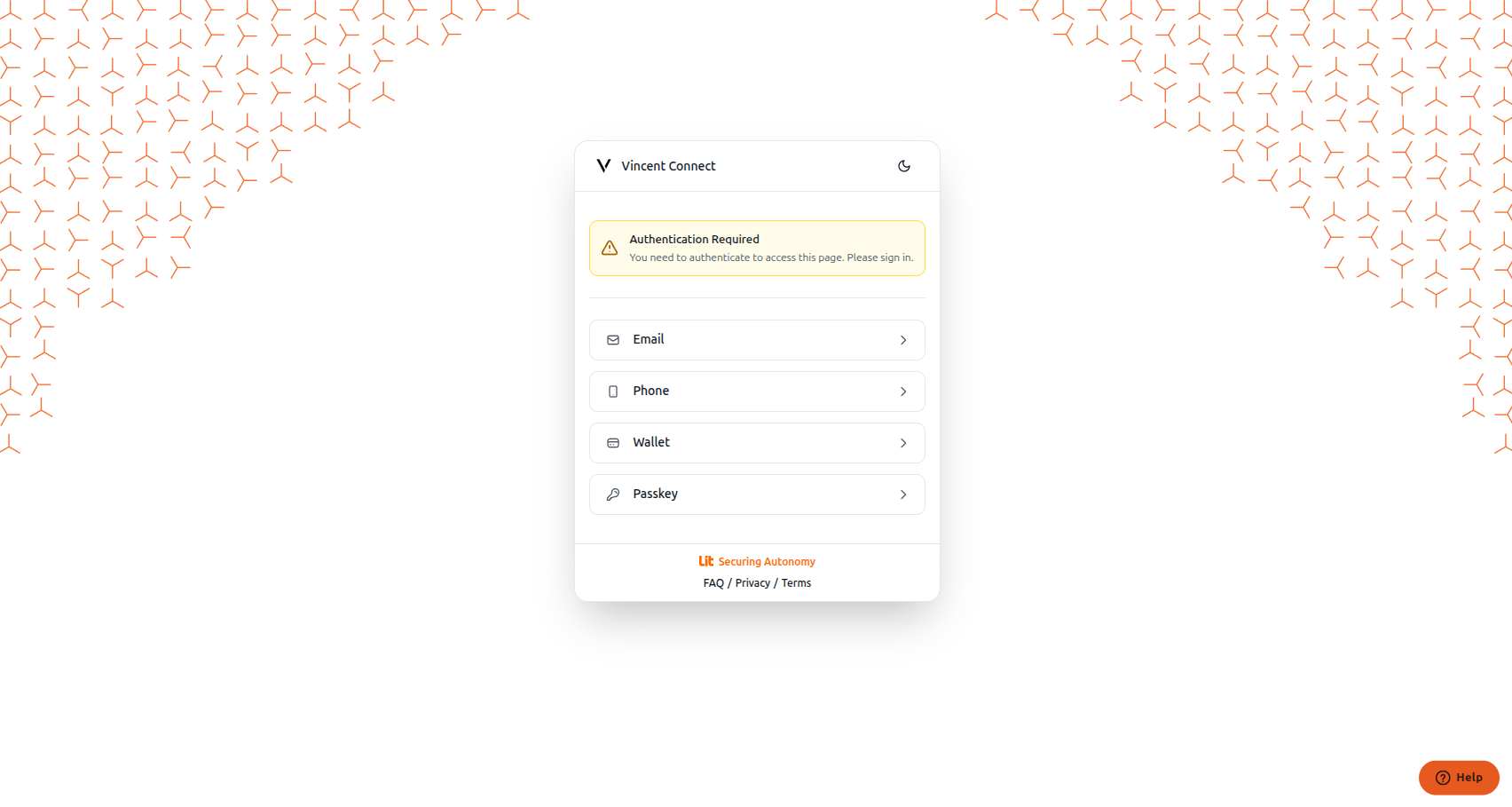
2
Create a New Vincent App
After logging in, click the Create an app button to access the Create App Page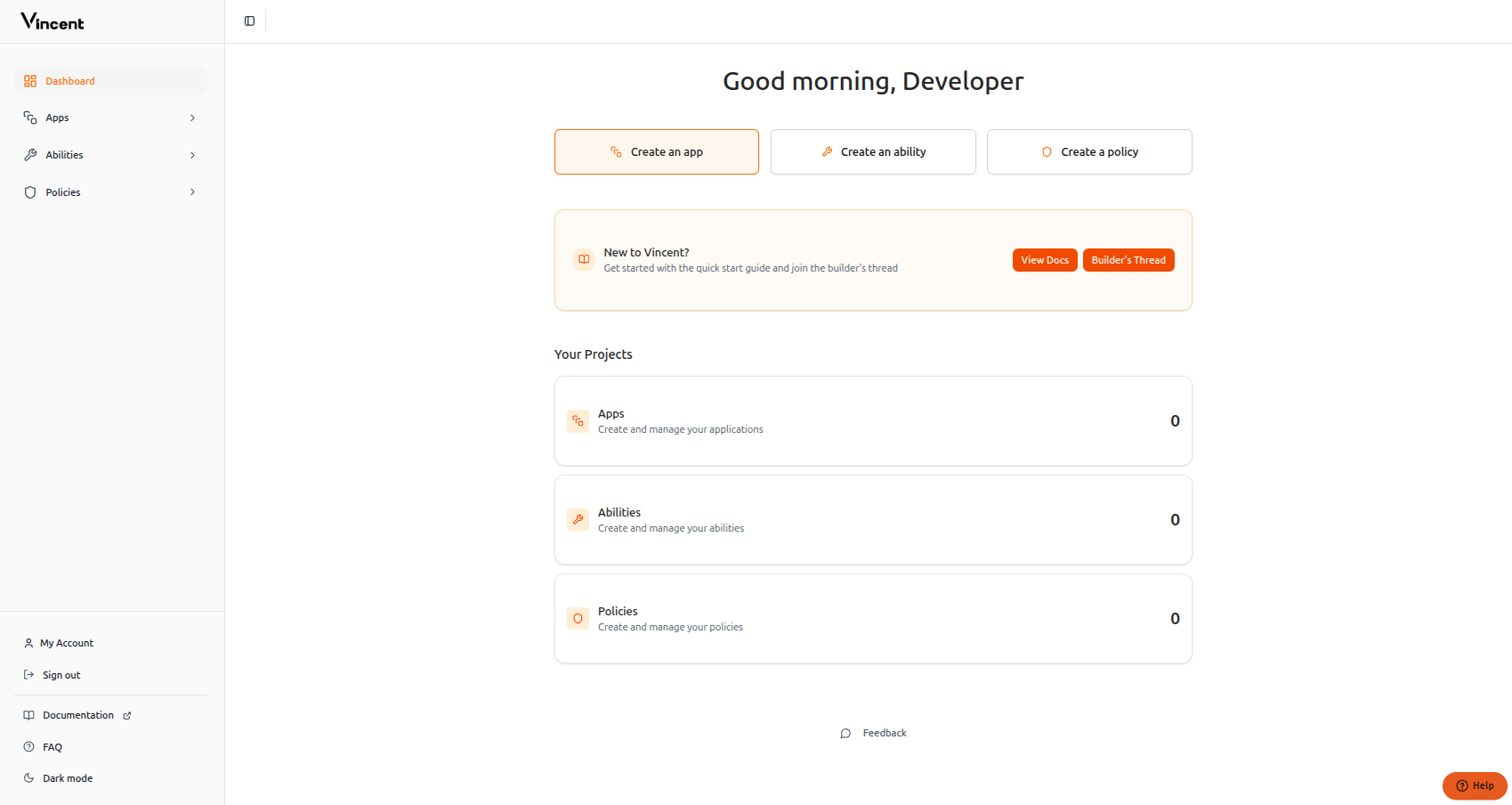
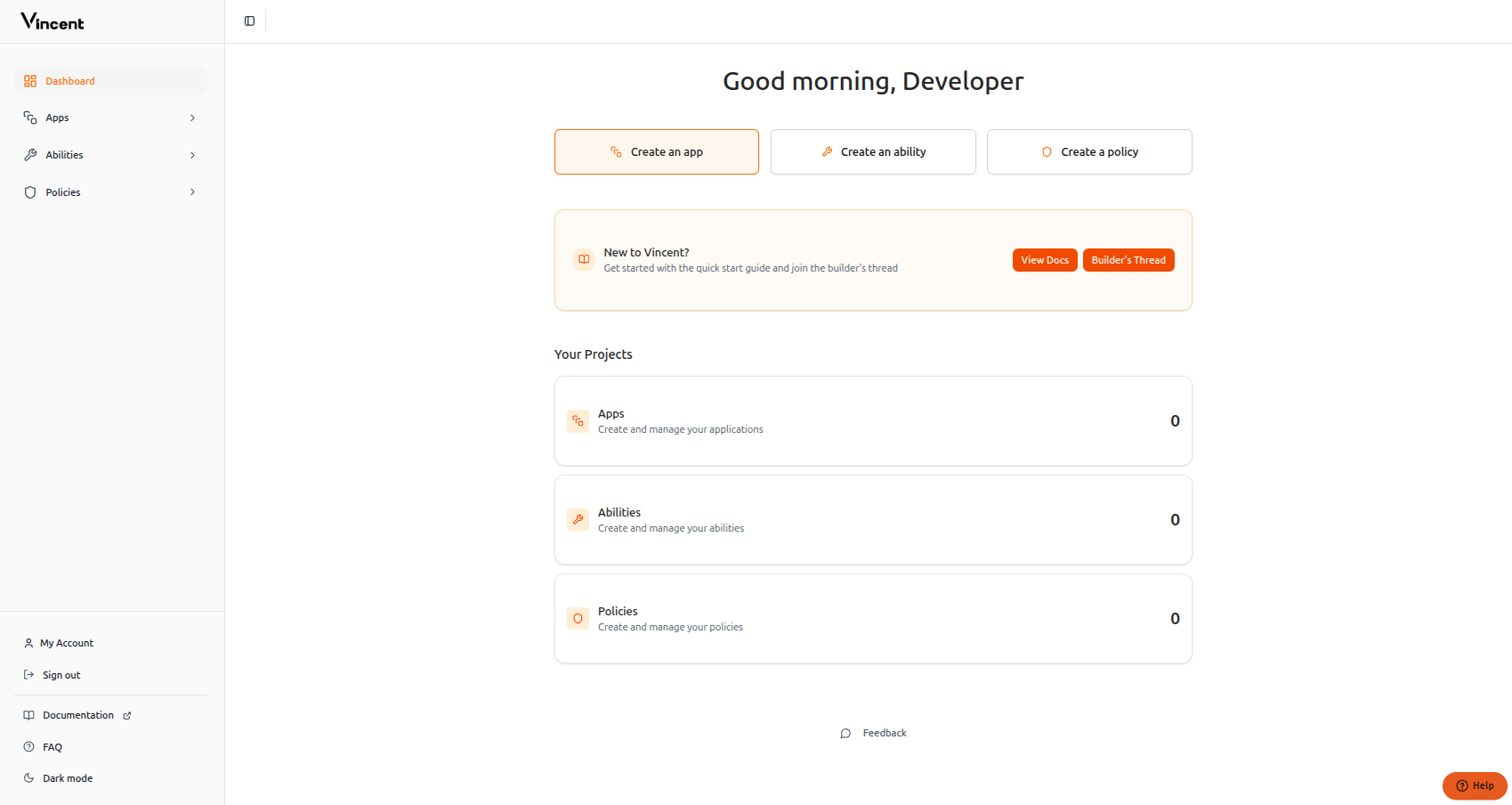
3
Fill in the App Details
- Required Values
- Test Values
The following field requires a specific value:
This can be any EOA you have access to the private key of
If you misinput any of these, don’t worry. These are editable after app creation as well.
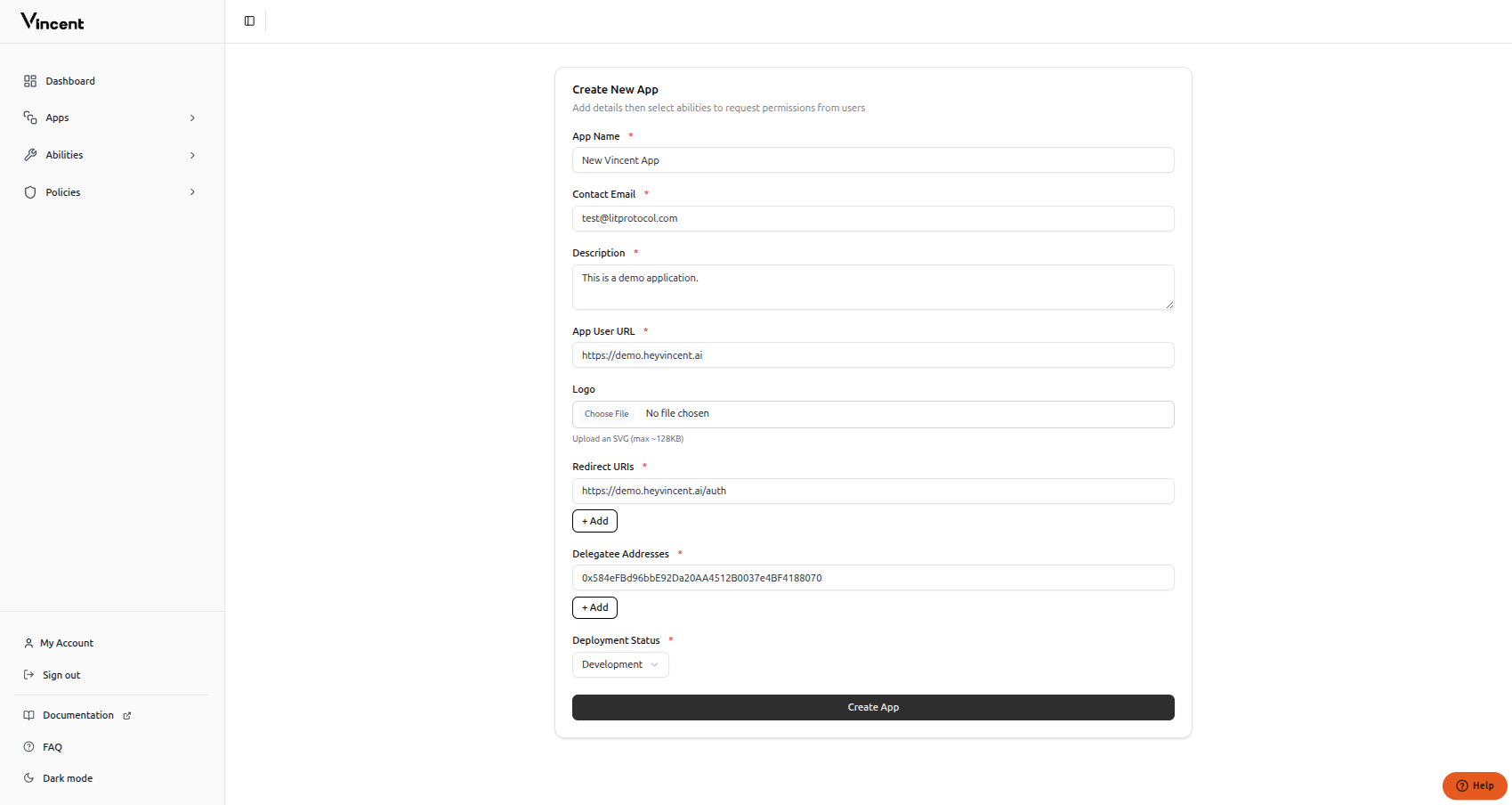
4
Add Vincent Abilities
After creating your Vincent App, you’ll be directed to the Add Abilities page. Click the Add Abilities to Version button, and select your abilities to add them to your Vincent App.You will then want to click the Publish App Version button that appears below the abilities.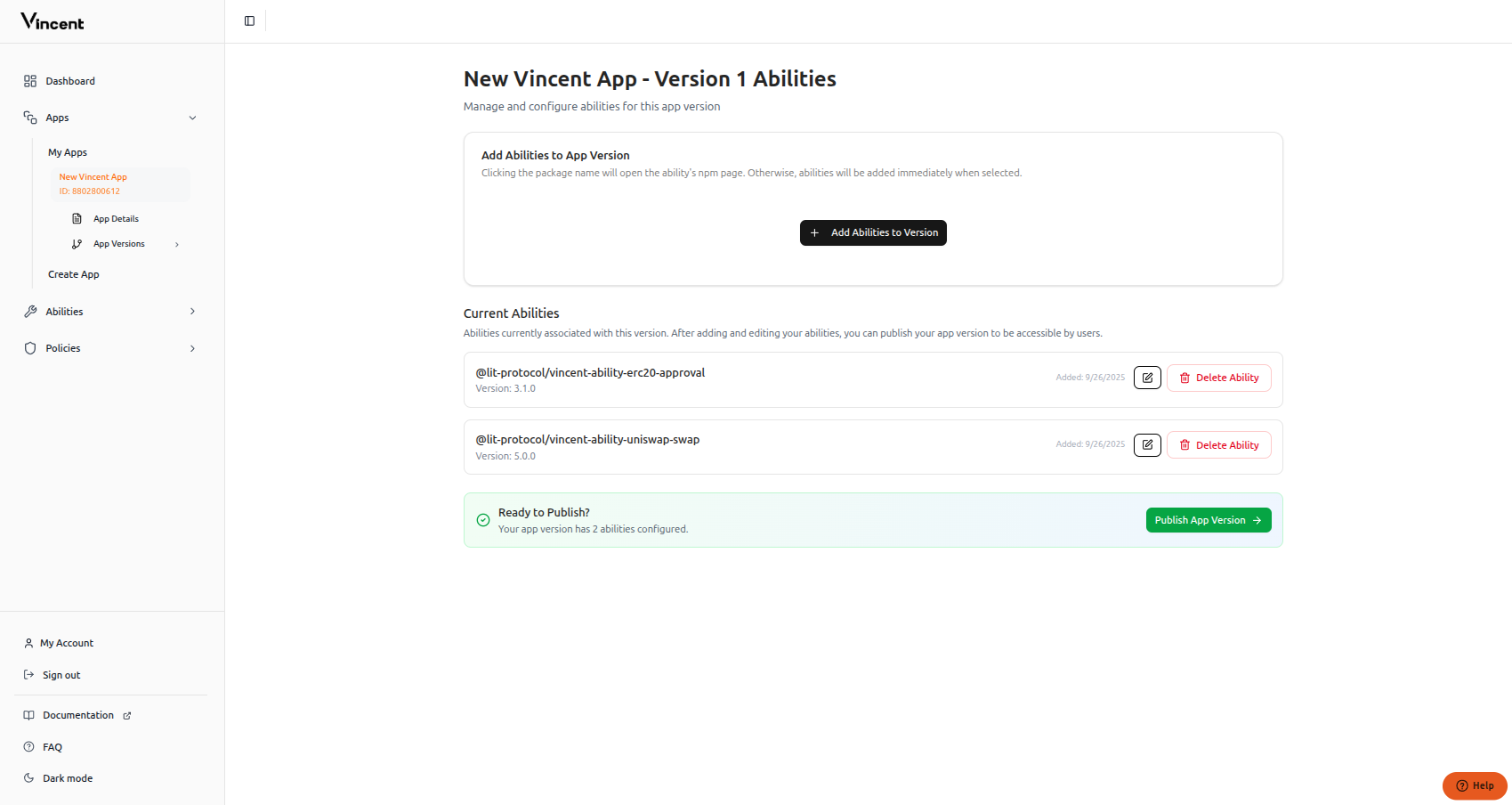
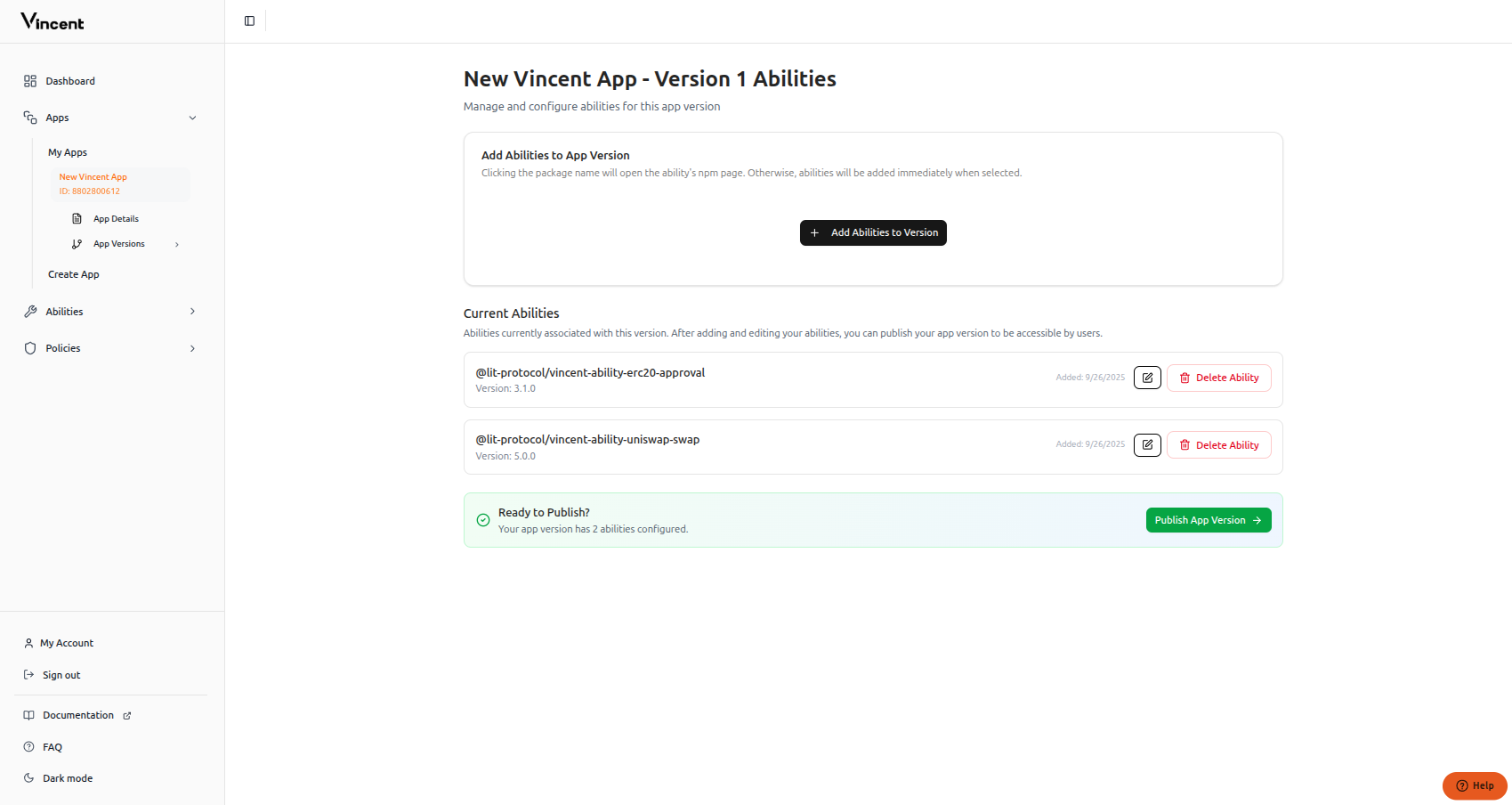
5
Publish the App Version
Click the Publish App Version button to register the App Version as published in the Vincent Registry smart contract.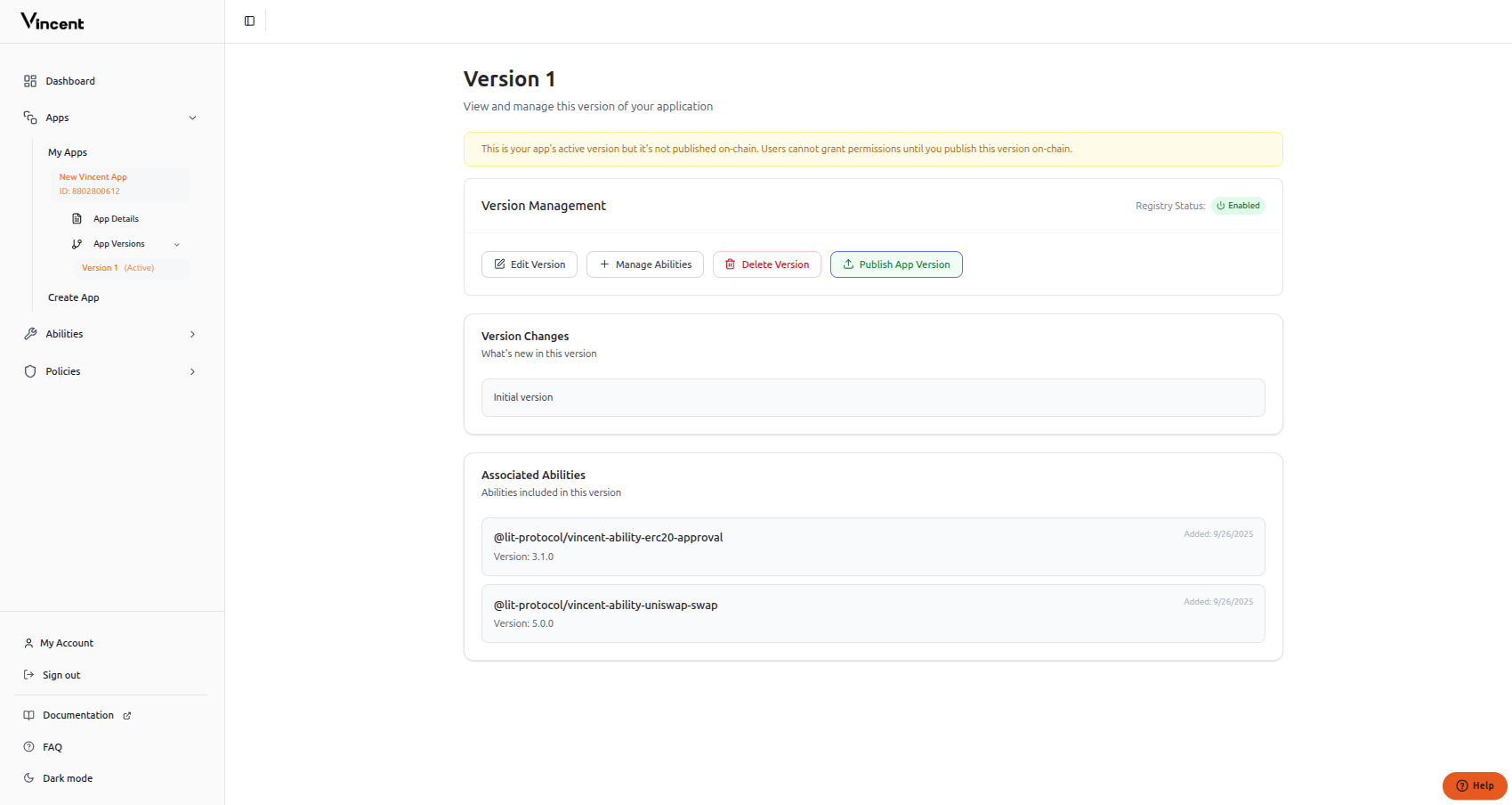
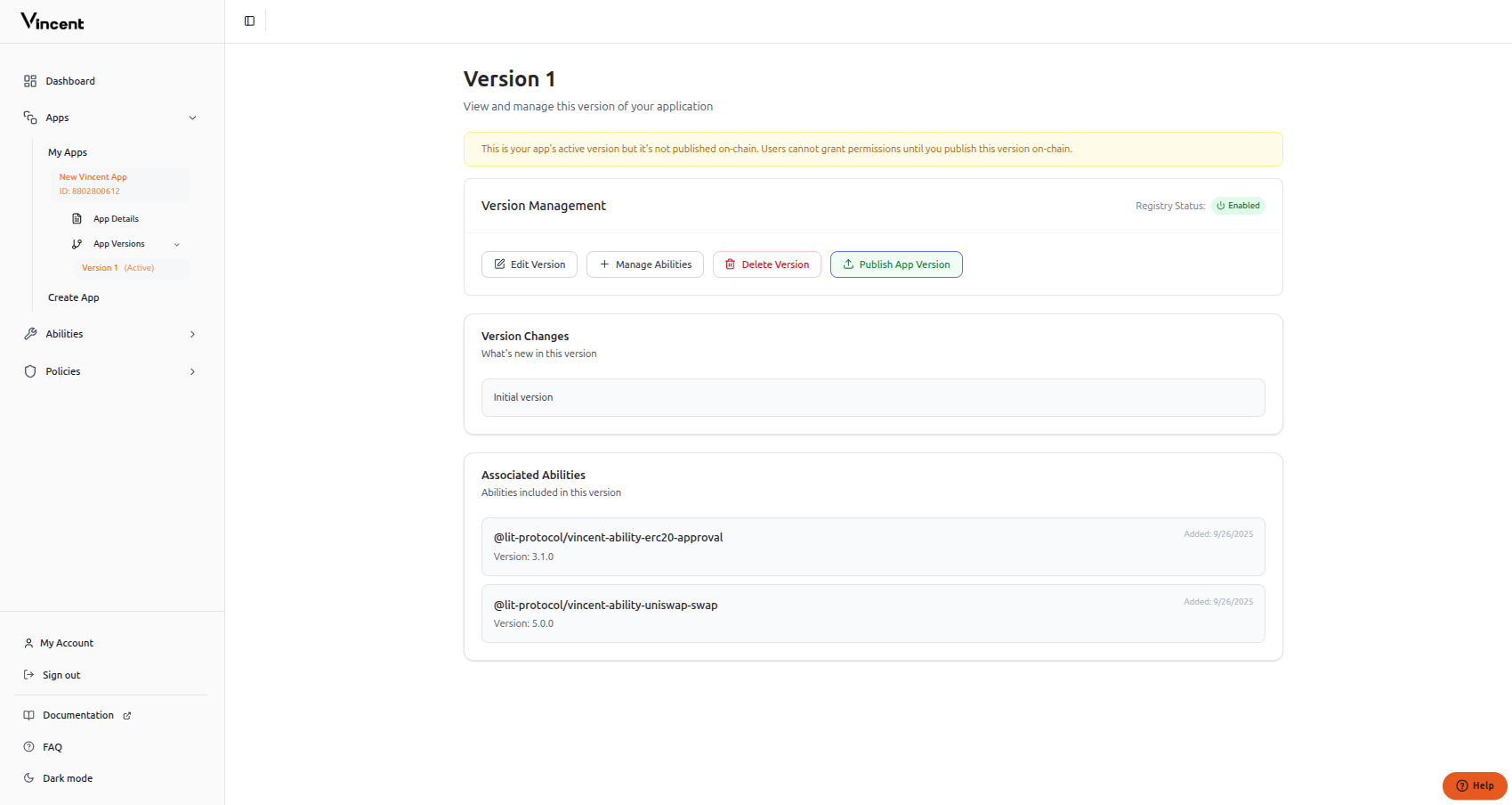
6
Permit Your App
On your app page, click the share button to view the Connect Page URL. Navigate to your app’s Connect Page and grant permissions to your application.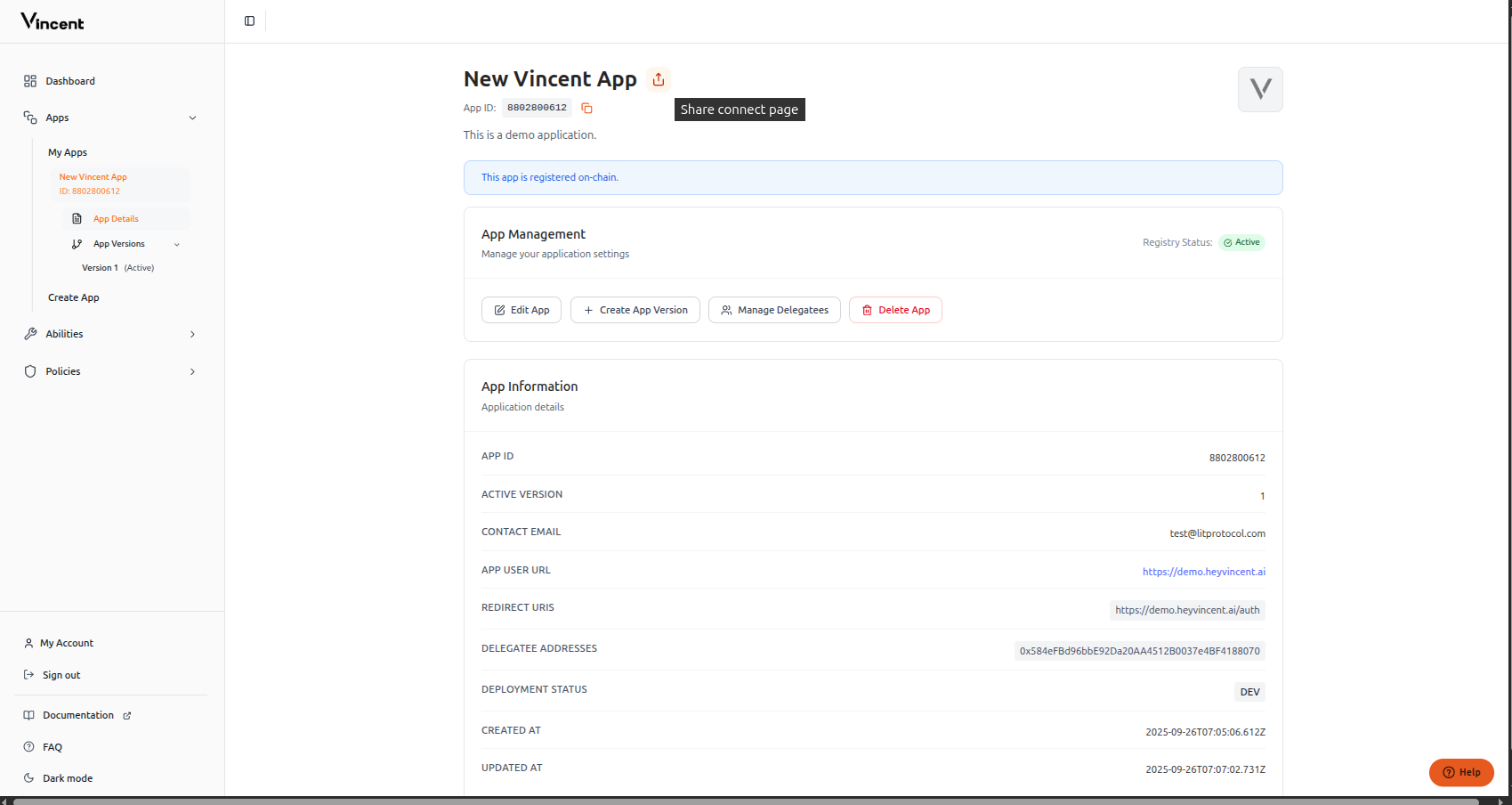
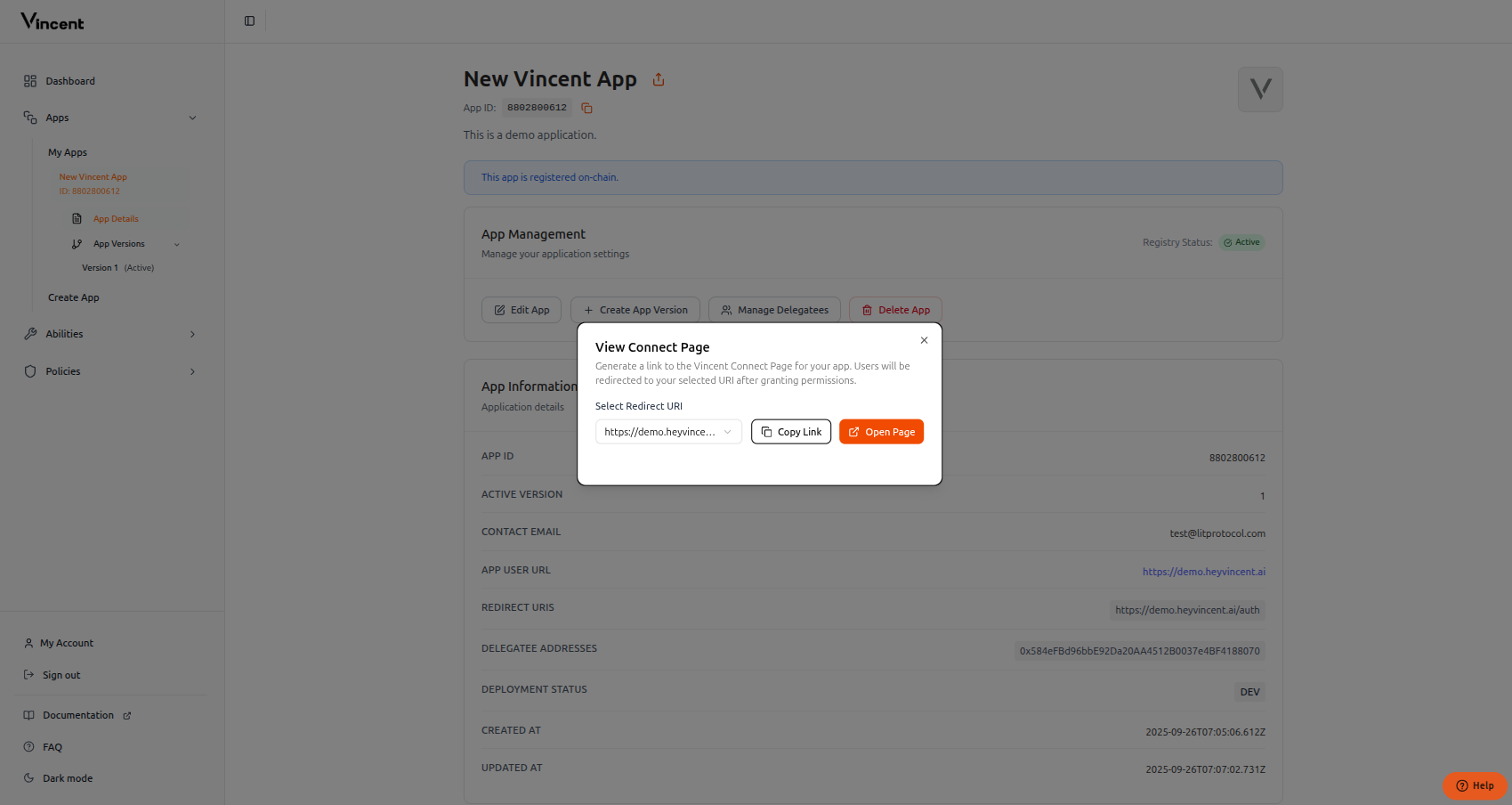
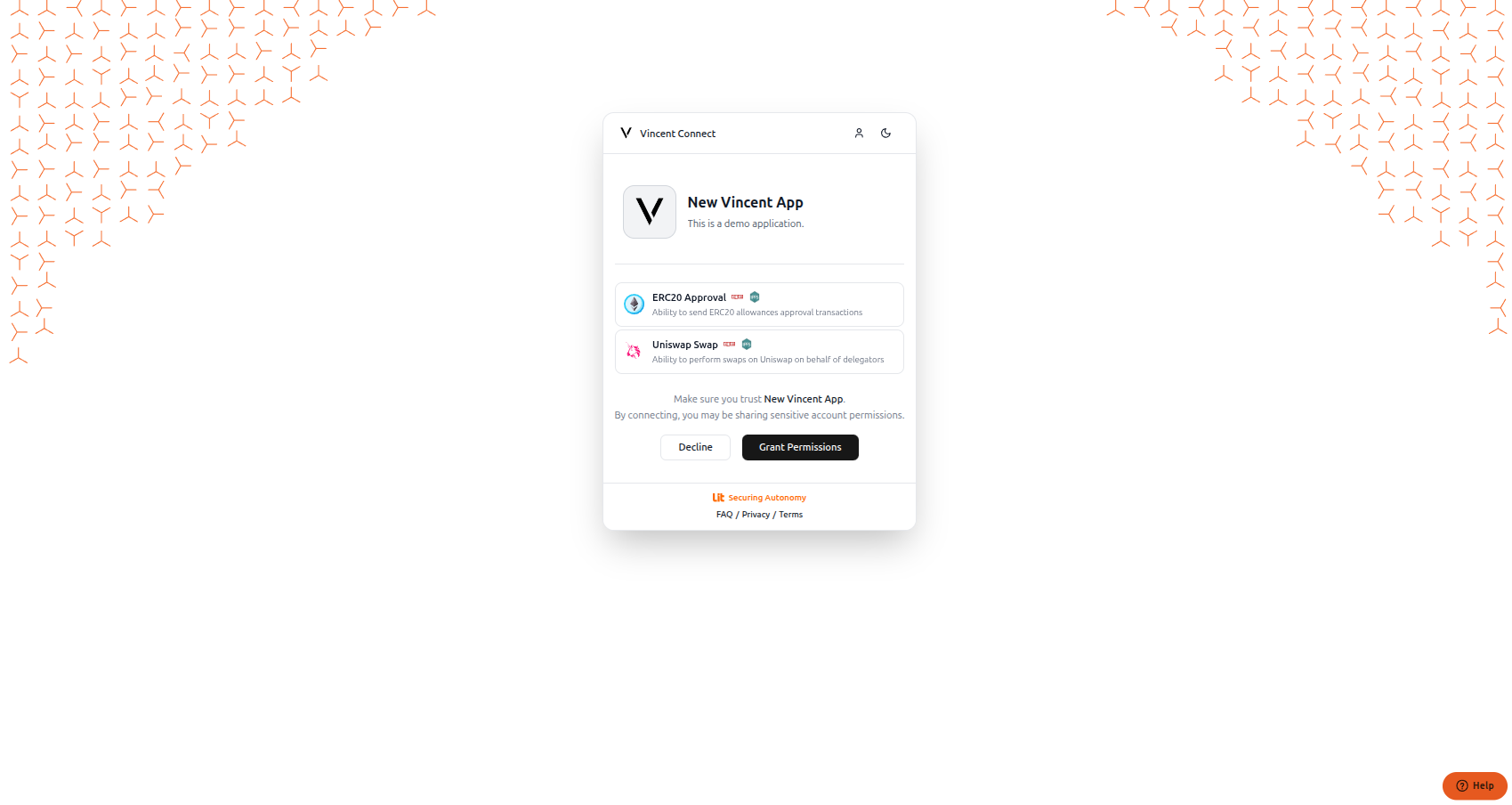
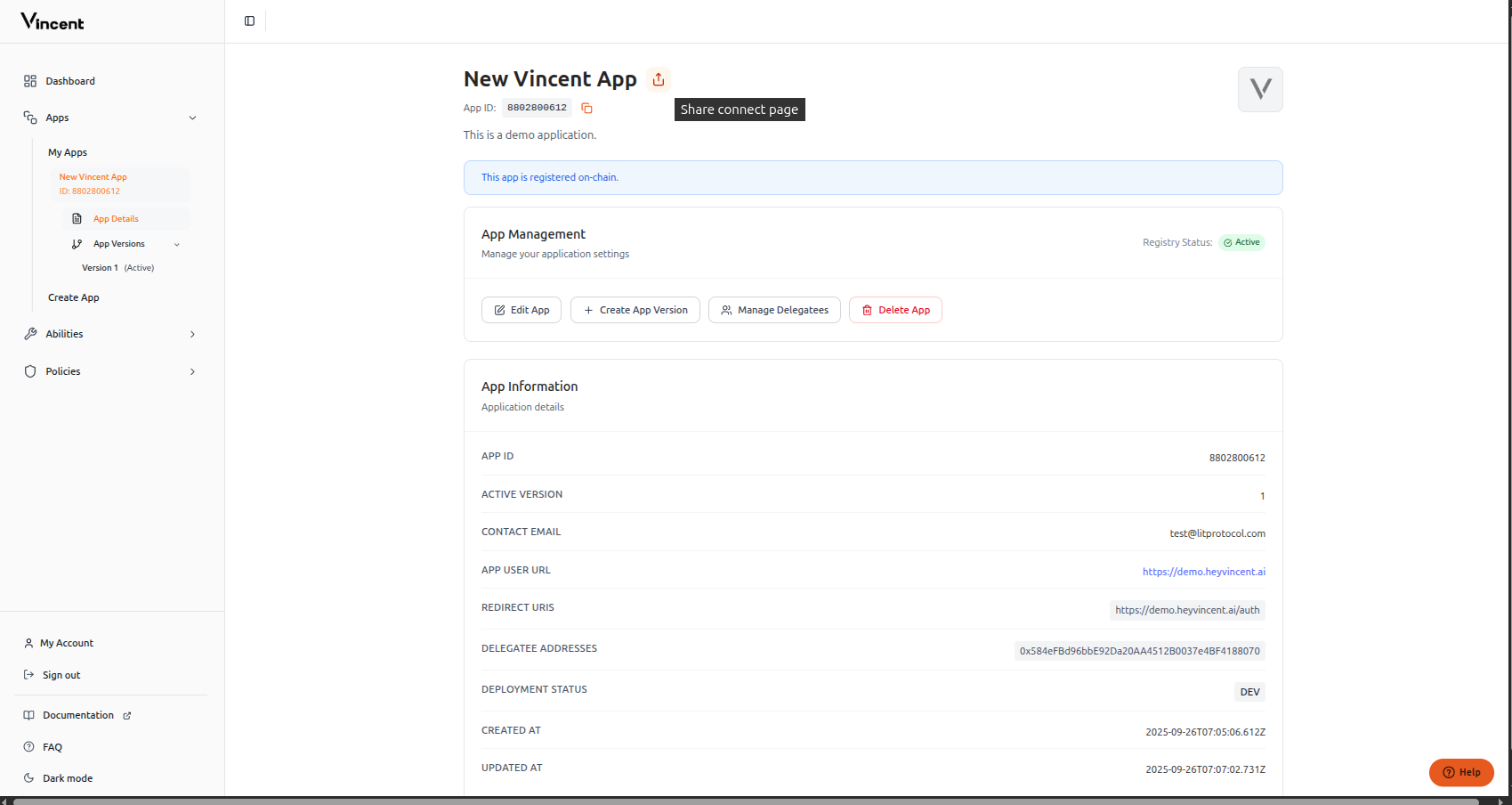
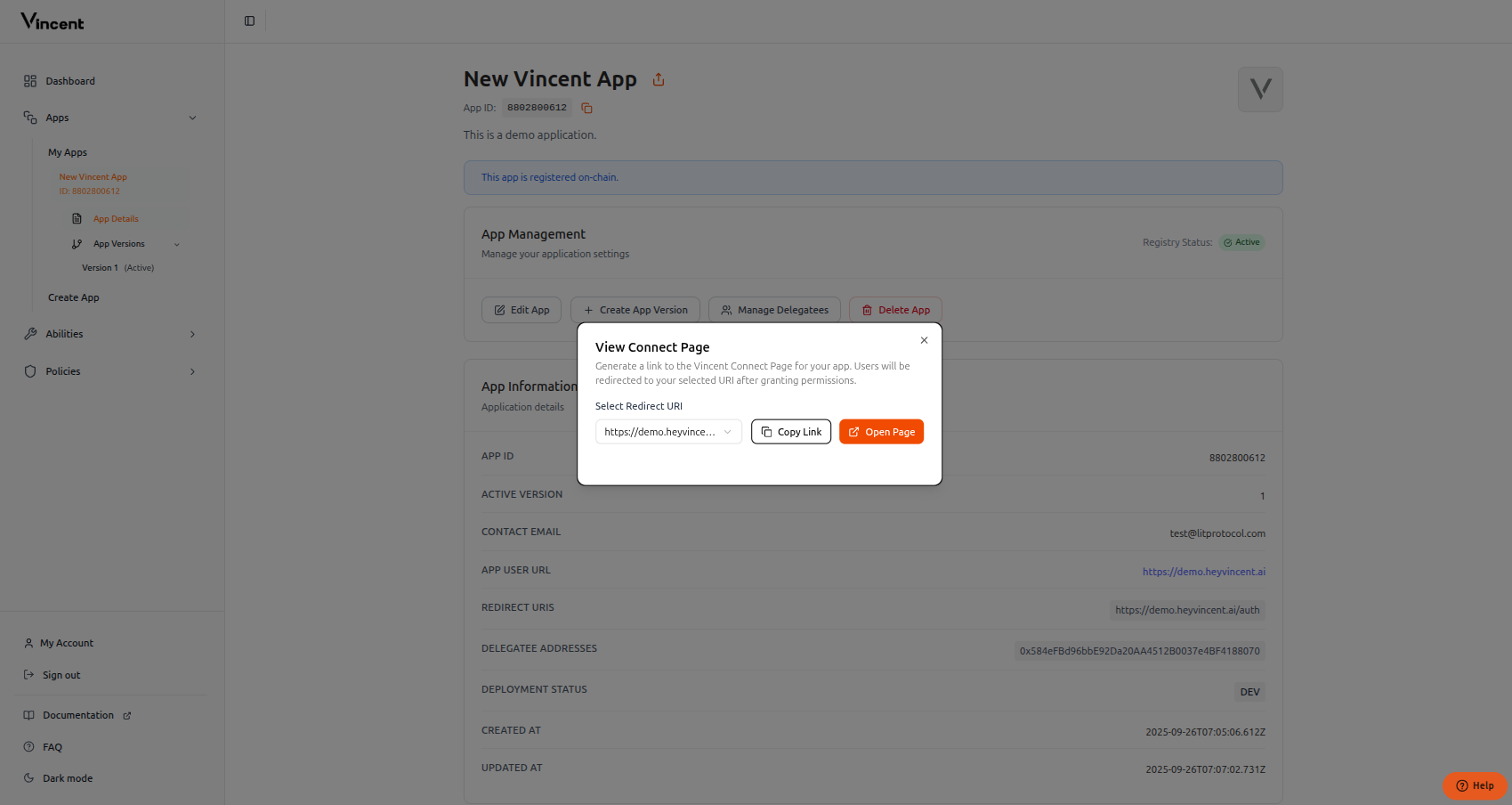
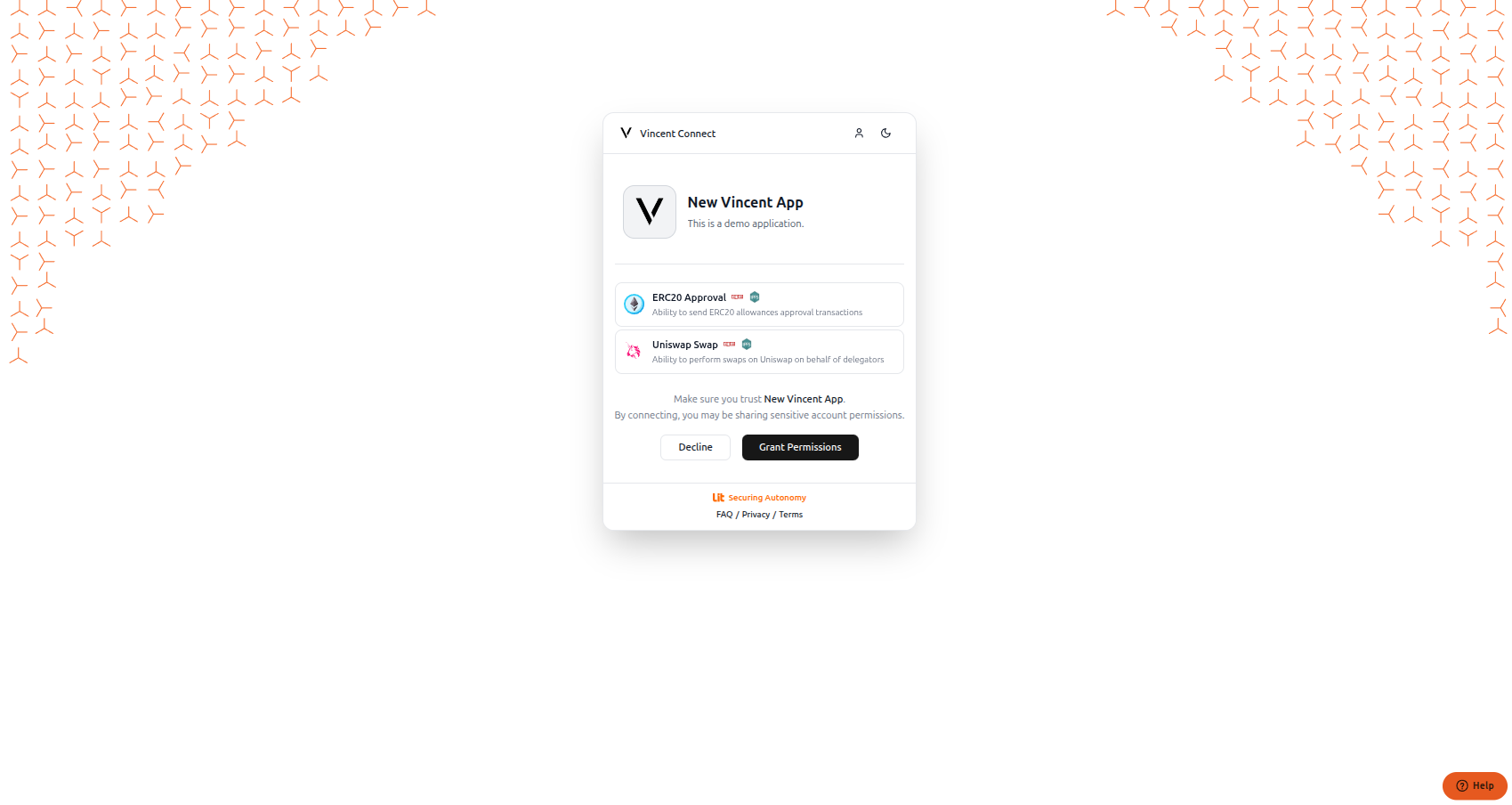
Authenticating Users
Now that your app is published and you’ve granted it permissions, you’ll need to implement user authentication in your application. This allows your app to securely identify users and interact with their agent wallets on their behalf.Authenticating Users
Learn how to implement secure user authentication in your Vincent App